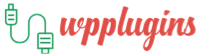You have just started with WordPress and are learning the ropes and you have signed up for one of our membership plan or just bought a Premium WordPress Plugin.
You can download all the wordpress plugins for just £5 by becoming a WPPlugins Member.
Then the first thing you are most likely to encounter is one of the first questions you’ll stumble upon is how to install a WordPress plugin? Today, we give you a beginner-friendly answer.
Plugins indeed are one of the key things that make WordPress awesome, and you certainly shouldn’t avoid new plugins!
However, before you can reap the benefits that some cool plugin brings, you need to have the thing installed. Here’s the easiest way to install a WordPress plugin:
Let’s start with Installing the most popular Elegant Themes Divi Builder WordPress Plugin.If you have not already purchased the Plugin then you can buy the Elegant Themes Divi Builder WordPress Plugin for £2.99 or become WPPlugins Member for unlimited wordpress plugin Downloads.
To update your new plugin, you must first upload it to your WordPress website via the WordPress dashboard. When you download the Divi Builder from the Elegant Themes Member’s Area, you will be be given a file called divi-builder.zip. Some browsers (such as Safari on OSX) will automatically unzip that folder for you. In this case, you will need to re-size the divi-builder folder by right clicking the folder and compressing it. Once you have located your divi-builder.zip file, you are read to upload it to your WordPress website.
Log in to your WordPress Dashboard and click the Plugins > Add New link. This will bring you to the WordPress plugins page.

Upload Your Plugin
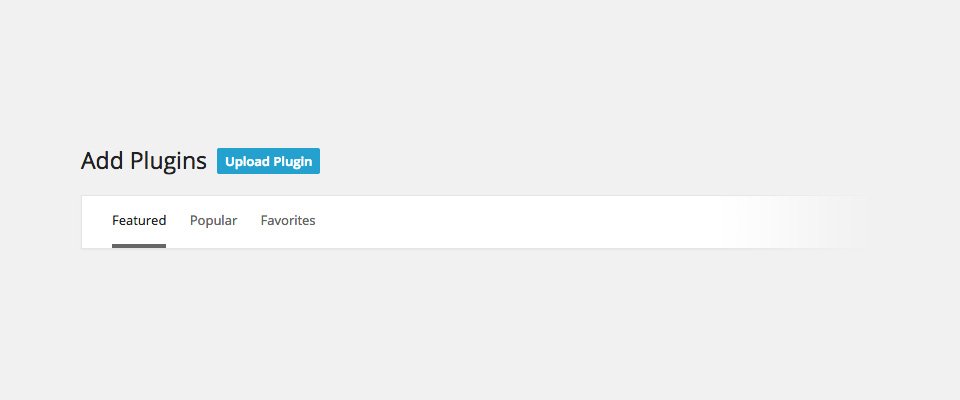
After the plugins page in your dashboard has loaded, locate the “Upload Plugin” button towards the top of the screen. Click this button to proceed to the next step.
Choose Your Plugin ZIP File

Upload And Activate

You will need to browse your local machine and find the divi-builder.zip file. You will often find it in your Downloads folder, but it depends on your browser settings. Once you have located the file, select it and click the Open button. Next click the “Install” button to install the divi-builder.zip folder that you have just selected. After the plugin has been uploaded you will be taken to a confirmation page where you can activate the plugin. Click the “activate” button and you are done.
We love and use the Elementor Pro and you can read the review here
We offer Web Design Services for our customers at very competitive prices through our partner Thinking Tiger. Check out the Web Design Prices here